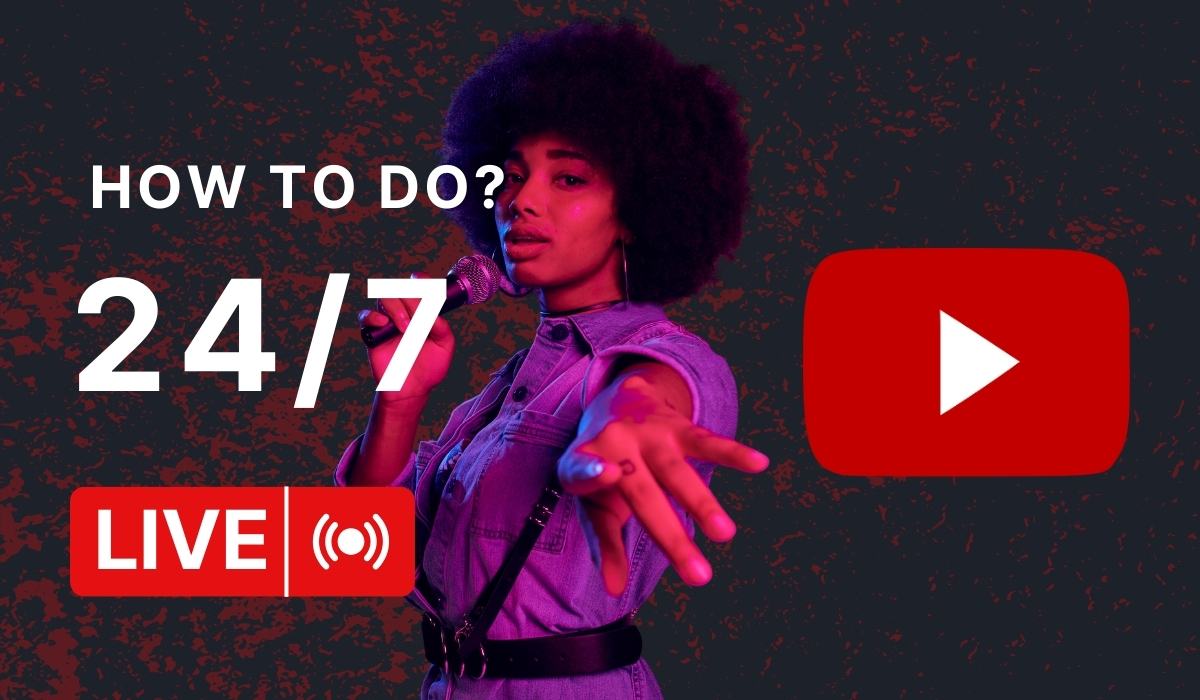Creating a 24/7 endless YouTube video is a great way to engage your audience and keep your channel active. This guide will walk you through the process, focusing on using a Virtual Private Server (VPS), Remote Desktop Protocol (RDP), OBS Studio, and of course, your YouTube channel.
Step 1: Setting Up Your VPS
A VPS is an essential tool for running a 24/7 YouTube video. It provides a dedicated space for your operations, ensuring that your video runs smoothly without interruptions.
- Choose a reliable VPS provider. Consider factors like uptime, customer support, and pricing.
- Once you’ve chosen a provider, select a plan that suits your needs. Remember, running a 24/7 video requires a robust plan with high uptime.
- After purchasing a plan, set up your VPS following the provider’s instructions.
Get DigitalOcean $200 credits from here.
Step 2: Configuring RDP on a DigitalOcean Droplet with Ubuntu
RDP, or Remote Desktop Protocol, allows you to control your VPS remotely. Here’s how to configure RDP on a DigitalOcean droplet with Ubuntu:
- Create a new droplet on DigitalOcean. Choose Ubuntu as your operating system.
- Once your droplet is ready, connect to it using SSH.
- Update your system packages by running sudo apt-get update && sudo apt-get upgrade
- Install the xrdp package which allows you to use RDP. Run sudo apt-get install xrdp
- Install XFCE4 which is a lightweight desktop environment. Run sudo apt-get install xfce4
- Configure xrdp to use XFCE4 by modifying the xrdp.ini file. Run echo xfce4-session >~/.xsession
- Restart the xrdp service by running sudo service xrdp restart
- On your local machine, open your RDP client and connect to your droplet using its IP address.
And that’s it! You’ve successfully configured RDP on your DigitalOcean droplet with Ubuntu. Now you can control your VPS remotely.
Follow this full guide to setup Ubuntu RDP >>>>>
Disclaimer: Always ensure you follow best security practices when setting up remote connections.
Step 3: Installing and Setting Up OBS Studio
OBS Studio is a free and open-source software for video recording and live streaming.
- Download and install OBS Studio on your VPS.
- Open OBS Studio and click on the ‘+’ button under ‘Sources’ to add your video source.
- Adjust your streaming settings according to your preferences and internet speed.
Step 4: Creating an Endless Video Loop in OBS Studio
Creating an endless video loop is a crucial part of setting up a 24/7 YouTube video. Here’s how you can do it in OBS Studio:
- Open OBS Studio and click on the ‘+’ button under ‘Sources’.
- Select ‘Media Source’ from the list.
- In the properties window, click on ‘Browse’ and select the video file you want to loop.
- Check the box that says ‘Loop’. This will make your video play on repeat.
- Click ‘OK’ to close the properties window.
Your video will now play in a continuous loop in OBS Studio, making it perfect for a 24/7 YouTube video. Remember to adjust your streaming settings according to your preferences and internet speed.
Step 5: Connecting to Your YouTube Channel
Now that everything is set up, it’s time to connect OBS Studio to your YouTube channel.
- On YouTube, navigate to the ‘Go Live’ section.
- Copy the ‘Stream Key’ and paste it into the ‘Stream Key’ field in OBS Studio’s settings.
- Click ‘Start Streaming’ in OBS Studio.
And there you have it! Your 24/7 endless YouTube video is now up and running. Remember to monitor your stream regularly to ensure everything is working correctly. Happy streaming!
Conclusion
Creating a 24/7 endless YouTube video might seem like a daunting task, but with the right tools and steps, it’s entirely achievable. By leveraging a VPS, configuring RDP (especially on a DigitalOcean droplet with Ubuntu), setting up OBS Studio, creating an endless video loop, and connecting to your YouTube channel, you can have your video running round the clock.
Remember, the key to a successful 24/7 YouTube video lies in the continuous monitoring and regular maintenance of your setup. So, keep an eye on your stream, engage with your audience, and enjoy the process. Happy streaming!
Disclaimer: This blog post is for informational purposes only. Always follow YouTube’s guidelines when streaming.